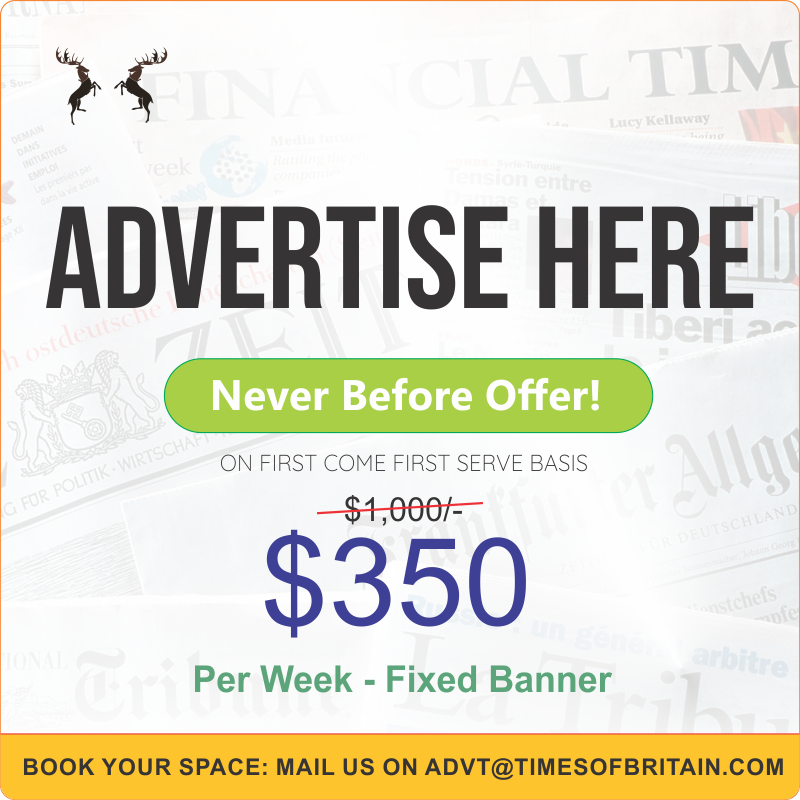Register for your free TechRepublic membership or if you are already a member, sign in using your preferred method below.
We recently updated our Terms and Conditions for TechRepublic Premium. By clicking continue, you agree to these updated terms.
Invalid email/username and password combination supplied.
An email has been sent to you with instructions on how to reset your password.
By registering, you agree to the Terms of Use and acknowledge the data practices outlined in the Privacy Policy.
You will also receive a complimentary subscription to TechRepublic’s News and Special Offers newsletter and the Top Story of the Day newsletter. You may unsubscribe from these newsletters at any time.
All fields are required. Username must be unique. Password must be a minimum of 6 characters and have any 3 of the 4 items: a number (0 through 9), a special character (such as !, $, #, %), an uppercase character (A through Z) or a lowercase (a through z) character (no spaces).
5 basic tech tips every computer user needs
Your email has been sent
Jack Wallen offers IT pros advice to pass along to end users that could prevent headaches and save a great deal of time.
Every so often, I start to do something on a computer and have to stop myself to say: “That’s not a good idea.” Fortunately, it’s all I need to prevent myself from doing something I shouldn’t that could lead to possible disaster or a least ruin my day. But not every computer user has the understanding or the control to stop themselves from making such a mistake.
With that in mind, I’m sharing basic tech advice that you can give your end users, friends and family.
SEE: Security Awareness and Training Policy (TechRepublic Premium)
I cannot tell you how many times I’ve had to stop a user from randomly clicking buttons when something goes wrong with their computer. It doesn’t matter if they’re using Linux, macOS or Windows, when something isn’t working, the default action of an end user is to start clicking things. They may or may not know the things they are clicking, but should they click the wrong thing, they could wind up rendering their PC useless until you undo what they did.
The problem is many users simply don’t understand that some settings options aren’t exactly user-friendly. Imagine, if you will, an end user somehow winds up accidentally opening the Windows Registry Editor and starts clicking around and deleting entries. You know what happens then.
It’s imperative that you help your users to understand that when something goes wrong, they need to immediately contact the help desk to fix the problem. Just randomly clicking buttons can do more harm than good.
Phishing and other internet scams are going strong. I would say that at least 50% of the email I receive daily is attempted phishing scams. But most users aren’t quite savvy enough to be able to quickly tell what is an attempted scam and what isn’t. One way you can help your users to easily see if something is a scam is by instructing them to either hover their mouse over a link and see if what is revealed matches the expected domain of the sender or by having them copy the link and paste it into a notepad to verify the legitimacy of the link.
For example, I have been receiving emails that are obvious scams to convince me I’ve won a Dyson vacuum. Now, I know those emails are scams, because I can see the tell-tale signs, such as the entire body of the email being nothing more than an image, misspelled words and the like. One of the first things I do when suspect emails arrive is to check the sender. If the sender’s address doesn’t match the domain of what’s being promoted in the email, chances are pretty good it’s a scam.
It’s absolutely crucial that you help your end users understand this concept, as it will help them avoid malware and other attacks.
As long as Mr. Murphy has a say in it, things will go wrong. It’s inevitable. Printers will stop working, networks will go down, applications will crash and operating systems will cease to respond. When those things happen, users mustn’t panic, as panic leads to button clicking and other behaviors not conducive to a healthy relationship with technology.
Make sure your users understand that when something goes wrong all they have to do is pick up the phone and let their IT staff know. The problem will get fixed and the user can get back to being productive.
If you don’t already have a security policy put in place that prevents users from installing applications on their PCs, you should at least help them to understand the dangers of randomly installing untrusted software. I remember, back in my days of serving as tech support, how often I’d go to help a user who said their PC had become unresponsive, only to see they’d installed a ton of browser extensions. Those users assumed browser extensions were safe, not knowing just how bad they could be.
Your company should employ a policy that prevents users from installing software. That policy alone could go a long way to help keep your users from making the mistake of installing malicious software.
SEE: Cybersecurity best practices: An open letter to end users (TechRepublic)
I’ve witnessed my fair share of chaos on computers. I’ve seen desktops covered with files, folders and shortcuts, directories riddled with random files and folders, and PCs with absolutely no sense of organization. When your users approach PC usage with a nod to organization, they can achieve a level of efficiency they’ve never before experienced. Most often, this begins with the file manager.
Educate your users on the importance of keeping a tidy file system so that they create sub-folders in directories like Documents that make sense. If they have to keep shortcuts on their desktops, help them understand how to organize those shortcuts into categories or even create folders to hold them. When chaos reigns supreme on the PC, a chaotic workflow will be the result.
Pass this advice down to your end users, friends and family, so you don’t have to constantly be putting out fires that could have been avoided with what should be common sense.
We deliver the top business tech news stories about the companies, the people, and the products revolutionizing the planet.
5 basic tech tips every computer user needs
Your email has been sent
Your message has been sent
TechRepublic Premium content helps you solve your toughest IT issues and jump-start your career or next project.
The technologies could enable immersive experiences, accelerated AI automation and optimized technologist delivery in the next two to 10 years, according to the firm.
Are you an IT manager or executive trying to make the case for a new ERP vendor? Compare the top ERP software solutions with our list today.
Learn about the new features available with macOS 13 and how to download and install the latest version of Apple’s flagship operating system.
Get great deals on developer and Linux training courses, Microsoft Office licenses and more through these TechRepublic Academy offerings.
This comprehensive guide covers the use of services from multiple cloud vendors, including the benefits businesses gain and the challenges IT teams face when using multicloud.
Recruiting a Scrum Master with the right combination of technical expertise and experience will require a comprehensive screening process. This hiring kit provides a customizable framework your business can use to find, recruit and ultimately hire the right person for the job. This hiring kit from TechRepublic Premium includes a job description, sample interview questions …
Knowing the terminology associated with Web 3.0 is going to be vital to every IT administrator, developer, network engineer, manager and decision maker in business. This quick glossary will introduce and explain concepts and terms vital to understanding Web 3.0 and the technology that drives and supports it.
While the perfect color palette or the most sublime button shading or myriad of other design features play an important role in any product’s success, user interface design is not enough. Customer engagement and retention requires a strategic plan that attempts to measure, quantify and ultimately create a complete satisfying user experience on both an …
IIoT software assists manufacturers and other industrial operations with configuring, managing and monitoring connected devices. A good IoT solution requires capabilities ranging from designing and delivering connected products to collecting and analyzing system data once in the field. Each IIoT use case has its own diverse set of requirements, but there are key capabilities and …